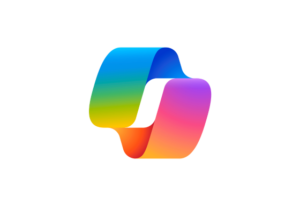Enhance Your Productivity with Microsoft Copilot
For Microsoft 365
Unlock the power of AI in Microsoft 365 for your business. Copilot streamlines tasks, boosts creativity, and simplifies information retrieval so you can focus on what truly matters. Save time and achieve more with Copilot at your side.
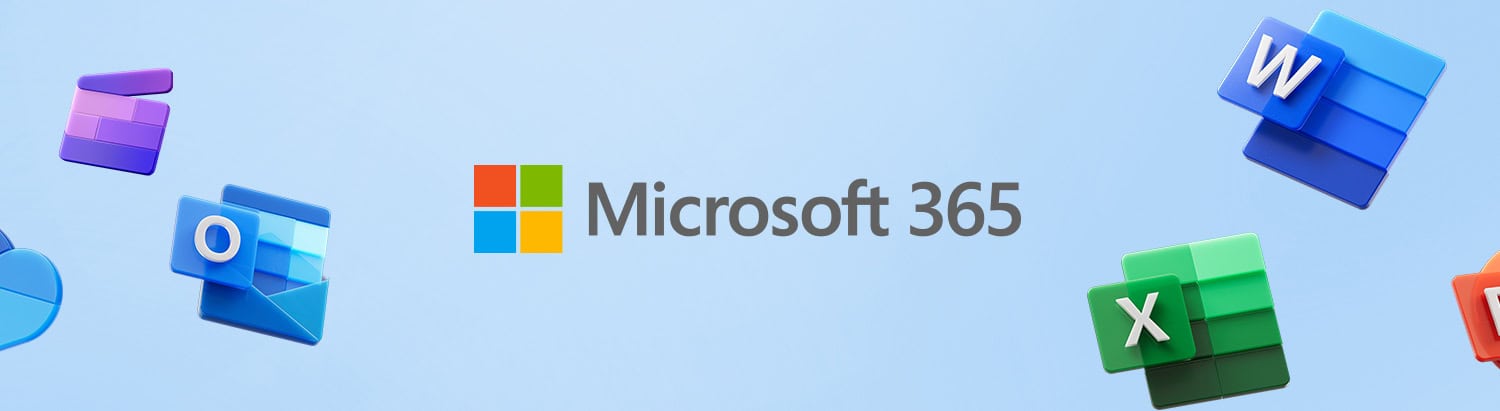
Catch up With Microsoft Teams
Co-pilot can get you up to speed, fast. Arrive at a meeting that’s already started and ask Copilot to ‘Give me a recap of the meeting so far.’ You can also ask things like ‘Have I been mentioned in this meeting?’ or ‘Has anyone asked about [x project]?’ When you‘re running behind, Copilot helps you catch up without skipping a beat.
Jumpstart With Microsoft Word
With Copilot, you can jumpstart the creative process so you never start with a blank slate again. Copilot gives you a first draft to edit and iterate on—saving hours in writing, sourcing, and editing time. Just open Copilot in Word and enter a prompt describing the document you’d like to create. Something like, ‘Write me an 800 word blog on [x topic]’ or ‘Draft a proposal for [new business partner]’. You can also use the attachment icon to let Copilot access existing documents for relevant information. Ask Copilot to refine the language, expand or reduce points and sections, or check for any inconsistencies.
Quickly summarize Mails
Sifting through emails chains for specific key points can take up valuable time—using Copilot, it’s done in seconds. Open the email thread you’d like to use and click ‘Summary by Copilot’ near the top menu. Copilot will summarize whatever you need—so you don’t have to dig for what’s important. From there, you can ask Copilot to turn it into bulleted lists, email drafts, and more.
Transform a document
Go from basic document to a compelling presentation in seconds. Copilot can transform existing written documents into slide decks, complete with speaker notes and sources, or start a new presentation from a simple prompt or outline. To transform a written document, open Copilot in PowerPoint and select the prompt guide. You’ll see an option to ‘Create from a file…’. Select it, find the file you’d like to build into a deck, and hit send. After a few moments, Copilot will generate a brand new slideshow, complete with eye-catching imagery and color palettes. Not happy with a color or font? Just ask Copilot to ‘Make all the headings blue’, or ‘Change the font of the body copy to Times New Roman’. You can even add or switch out images, just by asking.
Collect information and insights
You no longer have to dig through piles of documents and communications to find the information you need. Copilot combs across your entire universe of data—all your emails, meetings, chats, documents, and more, plus the web—to do the heavy lifting for you. Find whatever you need in your files (even files you forgot existed), connect the dots across all your content, and even integrate with the apps you use to run your business. Find out how Microsoft Copilot can help by entering a prompt like, ‘Explain the key differences between [product x] and [product y]’, or ‘Teach me about [x concept] in a way that a non-technical person could understand.’
FAQ
What is Microsoft Copilot?
Microsoft Copilot is an AI-powered tool integrated into Microsoft 365 designed to streamline tasks, boost creativity, and simplify information retrieval, enabling you to focus on what truly matters.
How does Copilot assist in Microsoft Word?
Copilot helps jumpstart your creative process by providing a first draft for you to edit. You can:
- Create documents from prompts: “Write me an 800-word blog on [x topic]” or “Draft a proposal for [new business partner].”
- Refine existing documents: Use the attachment icon to let Copilot access and refine existing documents, expand or reduce sections, or check for inconsistencies.
How can I transform documents into presentations using Copilot?
Copilot can convert written documents into slide decks in PowerPoint:
- Open Copilot in PowerPoint.
- Select the prompt guide and choose ‘Create from a file…’.
- Choose the file to build into a deck.
- Customize the slideshow by asking Copilot to change colors, fonts, or images.
How does Copilot gather information and insights?
Copilot searches across your data and the web to find and connect information:
- Locate Information: Retrieve needed files and details from various sources.
- Integrate Data: Combine insights from emails, meetings, chats, and documents.
- Use Specific Prompts: Ask questions like “Explain the key differences between [product x] and [product y]” or “Teach me about [x concept] in a simple way.”
How can Copilot help me with Microsoft Teams?
Copilot can help you catch up quickly if you join a meeting late. You can ask it to:
- Recap the meeting so far: “Give me a recap of the meeting so far.”
- Check mentions: “Have I been mentioned in this meeting?”
- Inquire about specific topics: “Has anyone asked about [x project]?”
How can Copilot summarize my emails?
To quickly summarize emails:
- Open the email thread.
- Click ‘Summary by Copilot’ near the top menu.
- Copilot will generate a summary, which you can further refine into bulleted lists, email drafts, and more.
Is Copilot secure to use with sensitive business data?
Yes, Microsoft Copilot adheres to Microsoft’s strict security and privacy standards. It ensures that your data is protected:
- Data Privacy: Your data remains private and secure within your organization’s environment.
- Compliance: Copilot complies with industry standards and regulations to protect sensitive information.
- Control: You have control over what data Copilot accesses and processes within your workflows.
How do I get started with Copilot?
To start using Copilot:
- Open the relevant Microsoft 365 application (Word, PowerPoint, Teams).
- Enter your prompt or follow the menu options to utilize Copilot’s features fully.
Unlock Your Full Potential with Microsoft Copilot
Your Intelligent Assistant for a More Productive and Efficient Business Experience