Row Level Security (RLS) is a crucial feature in Power BI that helps users control data access at a granular level. By defining rules for data access, RLS enables users to ensure that each user can access only the data they need to perform their job duties. There are two types of RLS: Static and Dynamic, each with its advantages and use cases.
Advantages of Using RLS
- Improved security: RLS ensures that users can only access the data they need, which reduces the risk of data breaches and unauthorized access.
- Increased data accuracy and reliability: By limiting data access, RLS reduces the risk of data errors and discrepancies.
- Simplified data management: RLS provides a centralized approach to data access control, which makes it easier for users to manage data access rules.
Static Row Level Security
Static RLS is a fixed set of rules that determines which data users can see.
Use Cases for Static RLS:
- Restrict access to sensitive data: Limit access to sensitive data, such as financial data or personal information.
- Control data access for different departments: Ensure that each department can only access the data that is relevant to their role.
- Limit data access for external stakeholders: Restricts data access for external stakeholders, such as vendors or partners.
Dynamic Row Level Security
Dynamic RLS is based on a user’s role or identity and can change dynamically based on the user’s actions.
Use Cases for Dynamic RLS:
- Grant different levels of access to users: Provide different levels of data access to users based on their roles or responsibilities.
- Filter data based on location or department: Filter data based on the user’s location or department.
- Personalize data views based on user preferences: Create personalized data views for each user based on their preferences.
Define RLS in Power BI
- Import data into your Power BI Desktop report or configure a Direct Query connection.
- From the Modelling tab, select Manage Roles.

- From the Manage roles window, select Create.

- Under Roles, provide a name for the role.
- Under Tables, select the table to which you want to apply a DAX (Data Analysis Expression) rule.
- In the Table filter DAX expression box, enter the DAX expressions. This expression returns the value of true or false. For example: [Entity ID] = “Value”.
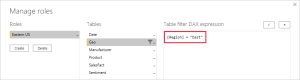
Note: The above setup procedure is for Static RLS. In the case of Dynamic RLS, the user cannot be assigned to any role, so we will use the username() or userprincipalname() DAX functions after properly configuring the relationships in the model.
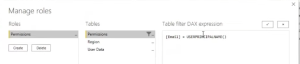
- After you’ve created the DAX expression, select the checkmark above the expression box to validate the expression.
Conclusion
Row Level Security (RLS) in Power BI offers improved data security, accuracy, and management. It allows users to control data access at a granular level, ensuring that individuals can only access the necessary data for their roles. RLS simplifies data management and reduces the risk of data breaches and errors. With Static and Dynamic RLS options, users can restrict access to sensitive data, personalize data views, and grant different levels of access based on roles or user attributes. Implementing RLS involves defining roles and associated DAX expressions.
Overall, RLS in Power BI enhances data security, integrity, and management, allowing users to make informed decisions while ensuring the privacy of sensitive information.