Power Automate is a cloud-based service provided by Microsoft that allows users to create workflows to automate repetitive tasks. These workflows are called flows, and they can be triggered by events from various sources such as Power BI, SharePoint, Dynamics 365, and more.
Power Automate in Power BI allows users to automate tasks that involve data processing, report generation, and sharing. It helps in saving time and reducing errors by automating tasks that they would otherwise have to do manually.
Features of Power Automate in Power BI
Some of the key features of Power Automate in Power BI include:
1. Trigger-based workflows: Allows users to create workflows that can be triggered by specific events such as data updates, report creation, or dashboard sharing.
2. Integration with other services: Integrates with a wide range of other services including SharePoint, Dynamics 365, and Microsoft Teams.
3. Pre-built templates: Provides users with pre-built templates for common tasks such as sending email notifications, creating SharePoint items, and more.
4. Custom workflows: Users can create custom workflows using a drag-and-drop interface.
5. Generating reports: Generate reports automatically and distribute them to specific users or groups.
6. Sharing dashboards: Share dashboards automatically with specific users or groups.
7. Alerting: Allows sending email notifications or Microsoft Teams alerts when specific conditions are met, such as when a KPI falls below a certain threshold.
8. Data processing: Automate data processing such as importing data from external sources, transforming data, and exporting data to other systems.
How to set up Power Automate in Power BI?
To set up Power Automate in Power BI, follow these steps:
1. Log in to Power BI and navigate to the “Settings” menu.
2. Click on “Workspace settings” and select the workspace where you want to set up Power Automate.
3. In the workspace settings, click on “Integrations” and select “Power Automate.”
4. Click on “Create a flow” to create a new flow or click on “See my flows” to view and edit existing flows.
5. Use the drag-and-drop interface to create your flow. You can select triggers and actions from a list of available options.
6. Once your flow is created, you can test it to make sure it works as expected.
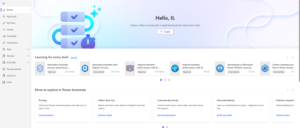
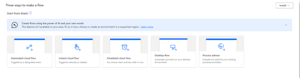
Conclusion
Power Automate in Power BI is a powerful tool that enables users to automate repetitive tasks and streamline their workflows. By integrating with various services and providing a range of features, Power Automate simplifies data processing, report generation, and sharing processes. Users can create trigger-based workflows, leverage pre-built templates, and design custom workflows using a user-friendly interface. With Power Automate in Power BI, users can save time, reduce errors, and improve productivity by automating tasks that would otherwise require manual effort. Setting up Power Automate in Power BI involves accessing the workspace settings, enabling the integration, and using the intuitive interface to create and test flows. By harnessing the capabilities of Power Automate in Power BI, users can enhance their data analysis and reporting capabilities, enabling more efficient and effective decision-making.